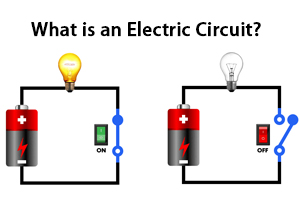Monitor Cable Types Explained: How to Choose the Right Cable in 2025
Author:admin Date: 2025-06-20 09:00 Views:1891
Introduction
Whenever you want to see something displayed on monitors, you would use the monitor cable types. These cables are used to connect computers and other video sources to display monitors. They transmit videos and sometimes audio. The most common computer monitor cable types include VGA, DVI, DisplayPort, and HDMI. Each cable type has different capabilities, as we will see later on.
Why Monitor Cable Types Matter for Display
The PC monitor cables matter greatly as they can directly impact the display quality, refresh rate, resolution, and other key features.
– Bandwidth and resolution or refresh rate
Bandwidth is the amount of data that the types of monitor cables can transmit per second. Having a higher bandwidth means it can support higher refresh rates and resolutions.
Resolution is the number of vertical and horizontal pixels displayed on the monitor. Higher resolutions will only be achieved if you have greater bandwidth.
As for the refresh rate, it is the number of times per second the image is updated on a display. That is why you have monitors rated as 60Hz, 144Hz, and others. When you have a higher refresh rate, then the motion on the display is smoother.
– Impact on user experience
The desktop monitor cable types will affect the user experience. For example, in gaming, you need a cable that can support a high refresh rate. That is why HDMI and DisplayPort are highly recommended.
The type of media you want to consume can also determine the cable you get. A DisplayPort will be more appropriate if you need something for high-resolution content.
– Compatibility
Understanding the monitor display cable types also helps you know more about compatibility. You should always check the available ports on your device to determine which cable will be more appropriate. Some devices still use the VGA technology, while others have moved to newer cable types.
Common Monitor Cable Types and Applications
There are several types of cables for computer monitors on the market right now, but which one is right for you? Below, we will look at each cable type to understand what it offers and where best to use it.
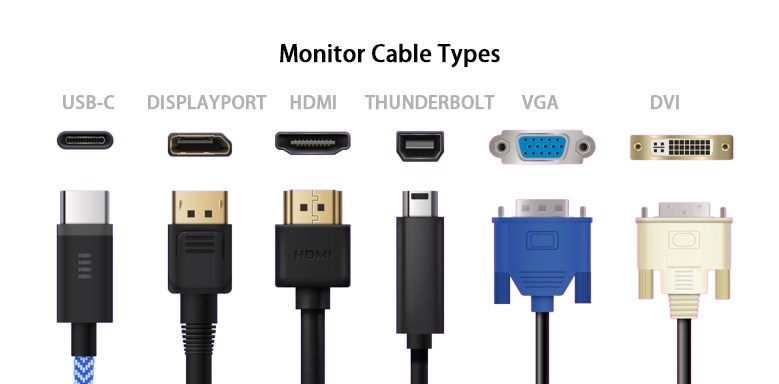
VGA (Video Graphics Array)

Among the many monitor cables types, this is one of the oldest but still relevant monitor cables to get today. The VGA cables are used for transmitting analog video signals and can be used for connecting computers to projectors or monitors.
It is interesting how this technology is still relevant, considering its age and capabilities. One reason is that it is quite widespread, and so many devices still rely on the VGA cable.
You can get up to 640 x 480 pixels in resolution, which is not the best by modern standards. It can be more for an enhanced version of VGA.
The common applications include:
- Connecting desktop computers to monitors
- Connecting laptops to projects to aid with presentations
- Connecting the older devices with VGA cable outputs to newer displays
- Used in some medical and industrial devices
Pros
- They are widely compatible
- Relatively inexpensive
- Simple and easy to use
Cons
- They have resolution limitations
- No audio support
- Prone to damage
DVI (Digital Visual Interface)

DVI cables were introduced to improve the performance of VGA cables. They are designed to be better at signal transmission, refresh rate, and resolution.
There are three main categories of DVI monitor cable types: DVI-A, which is for analog signals only, DVI-D, which is for digital signals only, and DVI-I, which can support both digital and analog signals.
The DVI-D is the most common type and is used for transmitting digital signals only. It is useful for connecting digital displays to digital sources. It comes in single-link and dual-link versions. The dual-link option offers more bandwidth, which is important for higher resolutions and refresh rates.
DVI-A is used for transmitting analog signals only. This is a model created to be compatible with older analog devices such as CRTs.
DVI-I (integrated) is used to transmit both analog and digital signals. It is compatible with both DVI-A and DVI-D devices. However, it cannot convert the DVI-D digital signal into an analog signal.
Applications
- Connecting older devices that only support analog signals
- Connecting to gaming computers because of a higher refresh rate
- Connecting the computer graphics cards to the monitors
Pros
- Offers a higher resolution performance than VGA
- Digital signal transmission
- It has backward compatibility
- Can work with other standards
Cons
- No audio support
- Outdated technology
- It has bulky connectors
HDMI (High Definition Multimedia Interface)

Expect to encounter HDMI cables more often, as they are now a very common standard for many devices. This is thanks to their overall performance, which provides better display quality and allows the cable to transmit audio as well.
There are several HDMI cable types for monitors. They include the Standard HDMI, High-Speed HDMI, Premium High-Speed HDMI, and Ultra-High-Speed HDMI. While they are all HDMIs, each has unique features that make it more suitable for certain applications.
The Standard HDMI cable is the most basic type and offers resolutions of up to 1080p. It is used for general applications such as connecting game consoles and monitors to video sources.
High-speed HDMI is an improvement and has a higher resolution. It can support 4K resolution and higher, which is better than the standard HDMI cable. This makes it good for connecting to 4K TVs and monitors, gaming, and more.
Premium High Speed HDMI can be a good laptop-to-monitor cable type because it supports higher refresh rates. It is also designed for HDR-enabled devices, which means more performance. The downside is that it may not be necessary for all 4K displays, and it can be expensive as well.
You can go a notch higher with the Ultra High Speed HDMI. It is designed to support 8K resolutions at even higher refresh rates. With a bandwidth of 48 Gbps and Dynamic HDR features, it remains quite useful in handling modern content and providing smooth motion on the display.
Pros
- Supports high-quality video and audio transmission
- You only need a single cable for both audio and video
- Easy to use
- Wide compatibility
Cons
- Limited cable lengths to reduce signal degradation
- Potential compatibility issues with older devices
DisplayPort

The DisplayPort monitor cable types are primarily used to connect computers to monitors. Compared to the other monitor cable types mentioned, they can support high resolutions and refresh rates. Expect to find them mostly on graphics cards and monitors.
The DisplayPort cables are designed to carry video and audio signals simultaneously and can support multiple displays from one port. This makes the cable type excel in gaming and content creation applications.
DisplayPort cables are available as either Standard DisplayPort or Mini DisplayPort. The Standard DisplayPort is the most common, and it is used in a wide range of devices, such as PCs, displays, laptops, and more.
The Mini DisplayPort is a smaller version of the standard DisplayPort, and it is used for compact devices such as laptops.
Applications
- Works quite well with high-resolution monitors
- Can support daisy-chaining of multiple monitors
- They work well for professional setups such as workstations
- Versatile to work for different applications
Pros
- Comes with a high bandwidth
- Offers high refresh rates
- Can support daisy-chaining
- Great audio support
- Has a self-latching connector to prevent accidental disconnection
Cons
- Lacks bidirectional support
- Limited audio support for some older adapters
- Not common in consumer electronics
USB-C

USB-C is a versatile all-in-one solution that connects devices and transmits data, video, and power with one cable. Such versatility has made the cable quite popular. Several options are available in the market with varying data transfer speeds and power delivery capabilities.
The main options for USB-C cables include:
- USB-C to USB-C: They are used to connect directly to devices that also have USB-C ports. They can support data transfer, video output, and power delivery.
- USB-C to DisplayPort or HDMI: These adapters help connect a USB-C device to a monitor with HDMI or DisplayPort. They offer high resolutions and refresh rates, but an adapter is needed for optimal performance.
- USB-C to USB-A: These cables allow you to connect to older USB devices. However, you may not get the same performance as you do with a USB-C to USB-C connection.
- USB-C with Thunderbolt or USB4 Support: These monitor cable types can support the Thunderbolt protocol in this case. This means a higher data transfer speed and bandwidth. It is suitable for applications such as 8K displays and docking stations.
Pros
- It can handle video, data, and power in one cable
- Compact and reversible connector
- Supports high-speed data transfer
- Simplifies a setup as you reduce cable clutter
- Supports 4K and higher resolutions
Cons
- Might have compatibility issues with older devices
- The performance can vary depending on the connected device
- Some USB-C adapters are not readily available
How to Choose the Right Monitor Cable Type for Your Setup
Now that you know the computer monitor cable types, it is possible to choose the one that works for you. However, you will get different types of monitor cables. How do you make sure it is the right one? Here are a few features that you should consider.
Compatibility
Look at the device’s ports. These will help you determine which cables you should get. Some devices or computers have HDMI, VGA, USB-C, DVI, and DisplayPort. If it is an older device, you may have to get an adapter to make it work with the newer cable types.
Resolution and Refresh Rate
Different cable types for monitors vary in terms of resolution and refresh rate. If you need cables that can handle high resolutions, consider getting DisplayPort and HDMI cables.
HDMI can also work for many standard resolutions and refresh rates. If you are a gamer, you can always go for the high-end hardware, which often comes with a DisplayPort since it supports higher bandwidths.
Audio Support
The various types of cables for monitors may or may not support audio. For example, HDMI and DisplayPort support audio signals in addition to video. This simplifies your setup.
As for the DVI and VGA cables, they can only transmit video signals and will need separate audio cables for the audio signal.
Other Key Considerations
The brand quality is important regardless of the cable type. There are brands known for making high quality cables that can survive repeated use without breaking.
The cable length is also important as it can help determine the signal quality. Sometimes when the cable is too long, the signal degrades. To avoid all this, we recommend sticking to the standard sizes of Dell monitor cable types.
The cost is also worth mentioning. Just because the cable is expensive, it does not mean it is the best. Start by looking at the various types of cables, their features, and if they match with the price. You can always get affordable types of cables for monitors that still do a good job.
Common Monitor Cable Problems and Solutions
You may experience a few issues with your monitor video cable types. Some can be resolved by simply ensuring they are tightly fitted in the ports while others might mean replacing the cables.
Loose or damaged cables can lead to issues such as flickering or distorted images. If the cable is broken, then you will not have a display. As such, it is best for you to replace such a cable.
When you get the “No Signal” error it means there is a problem with the cable connection. Check the input selection or the cable to see if it is faulty or if you have chosen the right input device.
The incorrect refresh rate can cause flickering and other display issues. Make sure it is set correctly depending on the capability of the cable.
Sometimes you may notice pixelation or color distortion with a HDMI cable. When this happens, it means the monitor cable type is faulty and you should have it replaced.
Try restarting a device as sometimes these errors can be resolved with a power cycle of both the monitor and computer. Also, keep the display drivers updated so that they can show the images or videos through the monitor cables clearly.
You can try testing a different cable to see if the current cable has an issue or not. If the problem is resolved, it then means the current cable is faulty and needs replacement. It is the same thing when you test a cable on a different system to see if it works. Sometimes the ports could have issues.
Future Trends in Monitor Cables
Whether it is a Type C monitor cable or any other type, there are expectations of what will be the future. So far, this is what we can expect as the future trends in monitor cable types:
- Increased bandwidth capabilities where the cables can handle more 8K content or higher with faster refresh rates.
- New standards might come up with even more performance. Right now we have the HDMI 2.1 stand which allows for Variable Refresh Rate and Enhanced Audio Return Channel that offer improved audio and visual experiences.
- Power deliver will improve in the near future. We already have USB-C doing it, so it is a matter of just making it better. This is to help reduce clutter and maintain a clean setup.
- There is an increase in demand for sustainability. There might be bio-based or recyclable monitor cables in the future.
- Miniaturization is also taking center stage with many devices shifting to smaller ports. This means more flexibility as well since the same technology is applied to multiple types of devices.
Conclusion
We have seen how it is possible to get different monitor cable types in the market. You can consider VGA, HDMI, DVI, USB-C, or DisplayPort monitor cable types depending on your device’s compatibility. The aim is to leave you with a cable that can cater to your needs. If you are someone who wants performance while saving on cost, the DVI and HDMI cables are options. However, for gaming and content creation, you can consider DisplayPort cables.
Please send RFQ , we will respond immediately.
Frequently Asked Questions
Which monitor cable should you buy for 4K resolution?
We recommend getting DisplayPort 1.4 or higher or HDMI 2.0 or higher to display the 4K resolution. This is because the content needs higher refresh rates to offer high quality display. You can consider a USB-C with DisplayPort Alt Mode to support the 4K content.
Is there a difference between HDMI and DisplayPort?
Yes. The DisplayPort is preferred for applications with high refresh rates and resolutions. This includes gaming or setting up multiple monitors. HDMI is preferred for common applications such as TV displays and general purpose monitor. The best part is that it can carry audio and video signals.
Do having long cables affect video quality?
Yes. This is true for most cables mentioned in this guide. VGA suffers the most when you use a long cable. Even HDMI and DisplayPort cables can face video quality issues when they are over 15 feet long.