Multi-Stream Transport (MST) in Detail: How to Boost Productivity
Author:admin Date: 2025-11-12 08:42 Views:81
Introduction
The multi-stream transport (MST) is a feature introduced in the DisplayPort 1.2 standard, which enables a single video output to transmit multiple independent audio and video streams at the same time. For this reason, users can now connect multiple monitors to a single computer port. This can be done through daisy-chaining compatible monitors or through an MST hub.
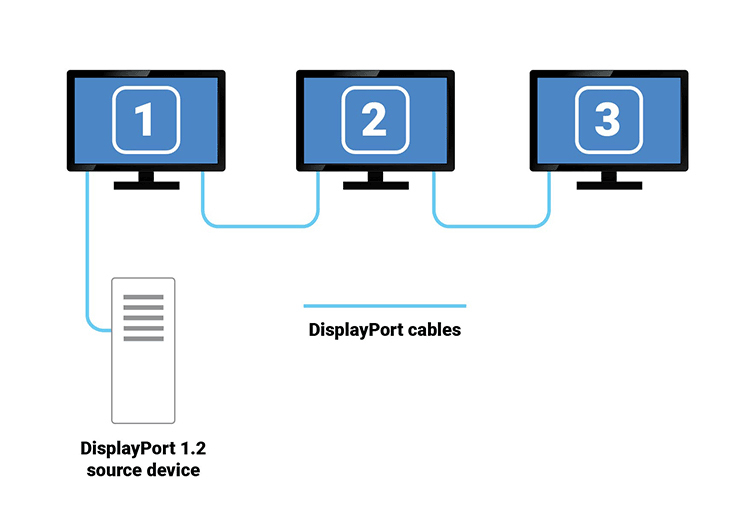
Why Was MST Introduced?
MST is a standard developed by the Video Electronics Standards Association (VESA). It came about to address a couple of things. Here is why it was introduced.
- It minimizes the amount of cables needed for a multi-monitor setup as it allows for a single connection from the source device to connect to multiple displays.
- The rise of smaller laptops or tablets with limited ports meant there is a need for such a standard. MST provides the user with a practical solution for connecting to multiple external displays without requiring multiple dedicated video outputs.
- Since you can now connect to multiple displays, it is possible to extend the desktop mode. This allows for increased multitasking efficiency for professionals in different fields such as finance, programming, design, and others.
- It is also cost-effective as you can create multiple display configurations rather than having to purchase additional graphics cards or using other expensive proprietary solutions.
- In addition to extending the desktop, MST also supports other configurations, including mirroring displays and creating large video walls. This caters to needs such as gaming, control rooms, and digital signage.
How MST Works
The multi-stream transport works by using time-division multiplexing to combine the multiple independent audio and video signals into a single, high-bandwidth data stream sent over a single DisplayPort cable.
Here is how the technical process works:
- The host device’s GPU or graphics card renders content for multiple screens and combines the distinct video signals into a single high-speed data stream. This is what we call multiplexing.
- The combined stream is then sent through a single DisplayPort 1.2 or higher, USB-C, or Thunderbolt cable.
- Signal distribution is handled either by an MST hub or daisy chaining. In the case of the MST hub, it receives the single stream signal and splits it into independent signals to the correct monitor.
- As for daisy-chaining, the first monitor receives the stream, uses the portion of data meant for it and then retransmits the remaining data to the other monitor. The process repeats with the other monitors.
Requirements for Using MST
Now that you understand what is multi-stream transport, we can look into the requirements needed for it to function correctly.
- DisplayPort Versions
MST was introduced in the DisplayPort 1.2. So, any other standard higher than 1.2 will support the standard.
- GPU Compatibility
Modern GPUs should generally have the capabilities to handle MST, but it also depends on the specific card and available ports.
Nearly all modern GPUs from NVIDIA, AMD, and Intel support MST. Just make sure the latest graphics drivers are installed. This provides the necessary software support and configuration options to handle MST.
MST is also natively supported on different operating systems, including Windows 7,8, 10, and 11 and ChromeOS. Unfortunately, macOS does not support MST, but it supports daisy chaining via Thunderbolt.
- Monitor Requirements
The requirements can vary depending on whether you want to use a multi stream transport hub or daisy chain monitors.
Whenever you are using an MST hub, the monitor only needs to have a standard DisplayPort, DVI, and HDMI inputs compatible with the output ports on the hub.
As for daisy-chaining monitors, the first monitor in the chain must have both a DisplayPort input and a DisplayPort output port. Also, it must have MST enabled on the On-Screen Display setting menu.
The subsequent monitors only need to have a DisplayPort input port.
- Cable Types and Bandwidth Ratings
Quality cables are recommended to ensure you get the best performance. The cables should always match with the hardware available. This ensures it offers sufficient bandwidth and stable signal transmission.
The cable length should be around 3 feet. This is what we recommend for daisy-chaining to avoid signal degradation, especially for high resolutions and refresh rates.
- USB-C/DP Alt Mode/ Thunderbolt Compatibility
MST can also work seamlessly over alternative physical connections so long as they support the DisplayPort standard.
USB-C with DisplayPort Alt Mode allows the use of MST hubs or daisy chaining monitors with the use of a single USB-C cable.
Thunderbolt 3/4/5 supports DisplayPort tunnelling, which leverages MST technology. As such, a single Thunderbolt port can support multiple monitors. Capacity is limited by the port’s and the GPU’s total available bandwidth.
MST Daisy-Chaining
DP multi-stream transport allows daisy-chaining, a method of connecting several monitors in a series using a single physical cable. This is from the host to the first monitor in the chain.
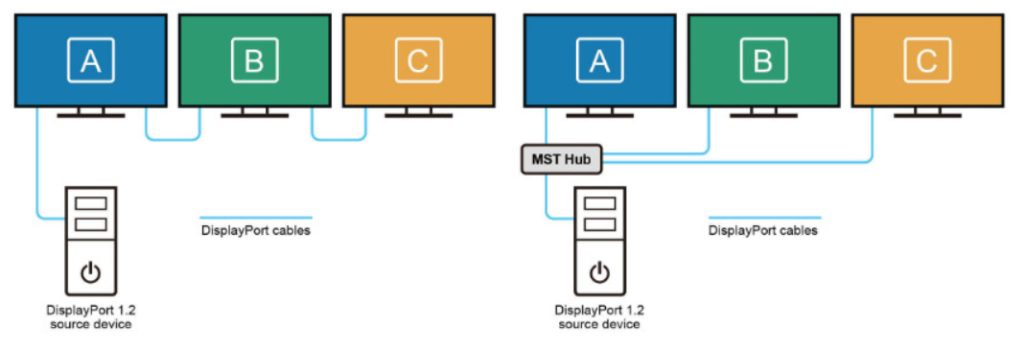
The process of daisy-chaining works as follows:
- You have a single DisplayPort cable running from the host PC’s GPU output to the DisplayPort Input port of the first monitor. This connection has the aggregated data stream for all the monitors in the chain.
- The first monitor comes with an internal hub, which reads the portion of the signal intended for its screen, and then it transmits the remaining signal to the other monitors in the series through the DisplayPort Out port.
- This process is repeated until the last monitor in the chain.
- For the setup to work, the MST feature must be manually enabled in the on-screen display menu of the first monitor.
Reasons Daisy Chains Fail
Check to see if the MST setting is enabled in the monitor. Make sure to enable it via the OSD settings of the monitor.
If there is insufficient bandwidth, then the display fails to show the signal. There should be enough combined bandwidth in terms of resolution and refresh rates of the monitors to handle the signal.
Having incompatible hardware, such as the GPU or monitors, that do not support the required DisplayPort standard, will prevent it from working.
Another reason could be the faulty or non-certified cables. This happens when you use poor-quality or excessively long cables. This will lead to signal degradation or failure when using higher resolutions and refresh rates.
MST Hubs & Docking Stations

An MST hub is an external device that connects to a single DisplayPort or USB-C port on your computer, then provides multiple video outputs to individual monitors.
You will come across active and passive hubs in the market. The passive adapters are simply converters, such as DP-to-HDMI cable, which rely on the device’s graphics card to convert the signal type. They do not have the capability to amplify the signal and can only work in one direction.
Active adapters come with a chipset that actively processes and translates the signal. This includes converting from digital to analog, such as DGP to VGA or adapting between incompatible digital formats.
Docking stations, on the other hand, are considered advanced hubs that can transform a laptop into a full desktop command center with the use of a single cable connection. Keep in mind that you should choose one with MST technology integrated.
The docking stations are necessary to provide single-cable convenience, enhanced capabilities, and to overcome OS limitations.
Consider the following if you want to get the right MST hub for the job.
- Look at the host devices to ensure they support MST
- The hub and source GPU should handle the bandwidth required for the monitors to work perfectly
- Look at the monitor’s input types. It should match the output ports of the hub.
- Decide if you need a simple bus-powered hub for the best portability or a docking station that can also charge the laptop.
- Confirm that the hub is compatible with your operating system.
DisplayPort Bandwidth and MST Limits
It is important to understand the capacity of multi-stream transport setups. This largely depends on the available bandwidth of the source DisplayPort version. Each DP standard offers a different maximum data rate. Here is a table showing the differences in bandwidths.
| DP Version | Maximum Total Bandwidth |
| DP 1.2 | 21.6 Gbps |
| DP 1.4 | 32.4 Gbps |
| DP 2.1 | Up to 80 Gbps |
MST Over USB-C and Thunderbolt
Right now, MST is a core feature of DisplayPort, enabling it to be transmitted over USB-C. However, it should support DisplayPort Alternate Mode for it to work. The good thing is that this mode is uncommon in most modern devices, making it easier to develop the MST standard.
Thunderbolt 3, 4, and 5 use a powerful interface built on the USB-C connector that supports DisplayPort tunnelling. Expect Thunderbolt connections to offer much higher bandwidth than USB-C. The extra bandwidth allows the standard to support more high-resolution displays.
Troubleshooting MST Issues
Troubleshooting MST can help identify and resolve issues, so you can have a working display or multiple displays. Here are some potential issues and their solutions.
No signal or monitor detect
- You must enable MST in the monitor settings. Check the OSD settings to enable the setting.
- Make sure you verify the source compatibility with MST.
- Check that all cables are connected firmly in their respective ports
- Test the monitors individually to confirm that they are actually working correctly on their own
Flickering, signal drops, black screens
- Start by reducing the resolution and refresh rate. It is the fastest way of diagnose the bandwidth issue. If the flickering stops when the monitor resolution is dropped from 4K, then it is possible you had saturation bandwidth limit.
- Check the cable quality and length. It is best to use shorter cables under 6 feets for the best display.
- Ensure the MST hub has power. Make sure its external power adapter is securely connected and plugged in.
Bandwidth bottleneck diagnosis
It is possible that you might hit a limit when you add several monitors and one or two do not display anything
- Review the DP version limits to understand how many monitors it can support.
- Sometimes you might get that the GPU, monitors, and hubs have Display Stream Compression (DSC) mode. For this case, ensure it is active.
Driver issues and firmware updates
Sometimes the software can also interfere with hardware functionality. Here are potential solution.
- Update the graphics drivers from the official website of the manufacturer of your GPU.
- Also monitor the MST firmware updates. Check your monitor manufacturer’s support site for any firmware updates.
Fixing daisy-chain failures
- Sequence matters as you need to make sure that the connection goes into a DP In port in the first monitor and out from the DP out port of the first monitor.
- You only need to enable MST in the first monitor passing the signal along the chain. The other monitors simply need to have a standard DP input.
Conclusion
The multi-stream transport (MST) was introduced in the DisplayPort 1.2 standard and now has grown to be used in many devices. It enables the use of multiple independent displays from a single video port through the combination of video signals into a single data stream. Its effective use of port efficiency simplifies cable management and improves productivity among many other benefits.
Video: How to Use a DisplayPort Multi-Stream Transport (MST) Hub
Please send RFQ , we will respond immediately.
Frequently Asked Questions
How is SST different from MST?
SST (Single-Stream Transport) only carries one video signal per DisplayPort connecton. MST is different as it can carry multiple display streams through a single DP output. For example, one laptop or PC port can now run 2 or even up to 4 monitors at the same time.
What is my MST setup not working properly?
Common reasons for your MST setup not working is bandwidth limitations, outdated GPU drivers, you are using a USB-C port without DP Alt Mode Support, faulty or low-bandwidth cables, or you are using HDMI instead of DisplayPort.
Can MST be used for gaming applications?
Yes, MST can work with gaming, but it may have a few limitations. The high refresh rates for gaming require too much bandwidth. Also, competitive gamers prefer connecting direct DP to monitors. We recommend MST for productivity and not high-end gaming.


